display: none vs opacity: 0 vs visibility: hidden
Written byPhuoc Nguyen
Created
24 May, 2020
Last updated
20 Apr, 2021
Category
CSS
There are three common CSS properties to make an element invisible:
`display: none``opacity: 0``visibility: hidden`
#Differences
-
`display: none`doesn't take space when the element is rendered. The other ways still take the space normally. -
The browser will not response to any events of element which uses either
`display: none`or`visibility: hidden`. The`visibility: hidden`style behaves like a combination of`opacity: 0`and`pointer-events: none`. -
Regarding the accessibility,
`opacity: 0`is the only property which makes the element accessible in the tab order, and the element's content can be read by screen readers. -
Applying
`display: none`or`opacity: 0`will effect on child elements.`visibility: hidden`, on the other hand, doesn't change the visibility of any children. -
It's worth noting that if you want to measure the size of element, then you can't use
`display: none`at all.
As mentioned in the first difference, an element with
`display: none` doesn't take any space on the page. Hence, all properties related to the element size, such as `clientHeight`, `clientWidth`, `height`, `offsetHeight`, `offsetWidth`, `scrollHeight`, `scrollWidth` and `width` are zero.All properties returned by the
`getBoundingClientRect()` method are zero as well.Similarly, an element with
`visibility: hidden` will have empty inner text (equivalent with the `innerText` property).#Tip
With Chrome DevTools, you can hide any element in the page by right clicking the element, and then click Hide element.
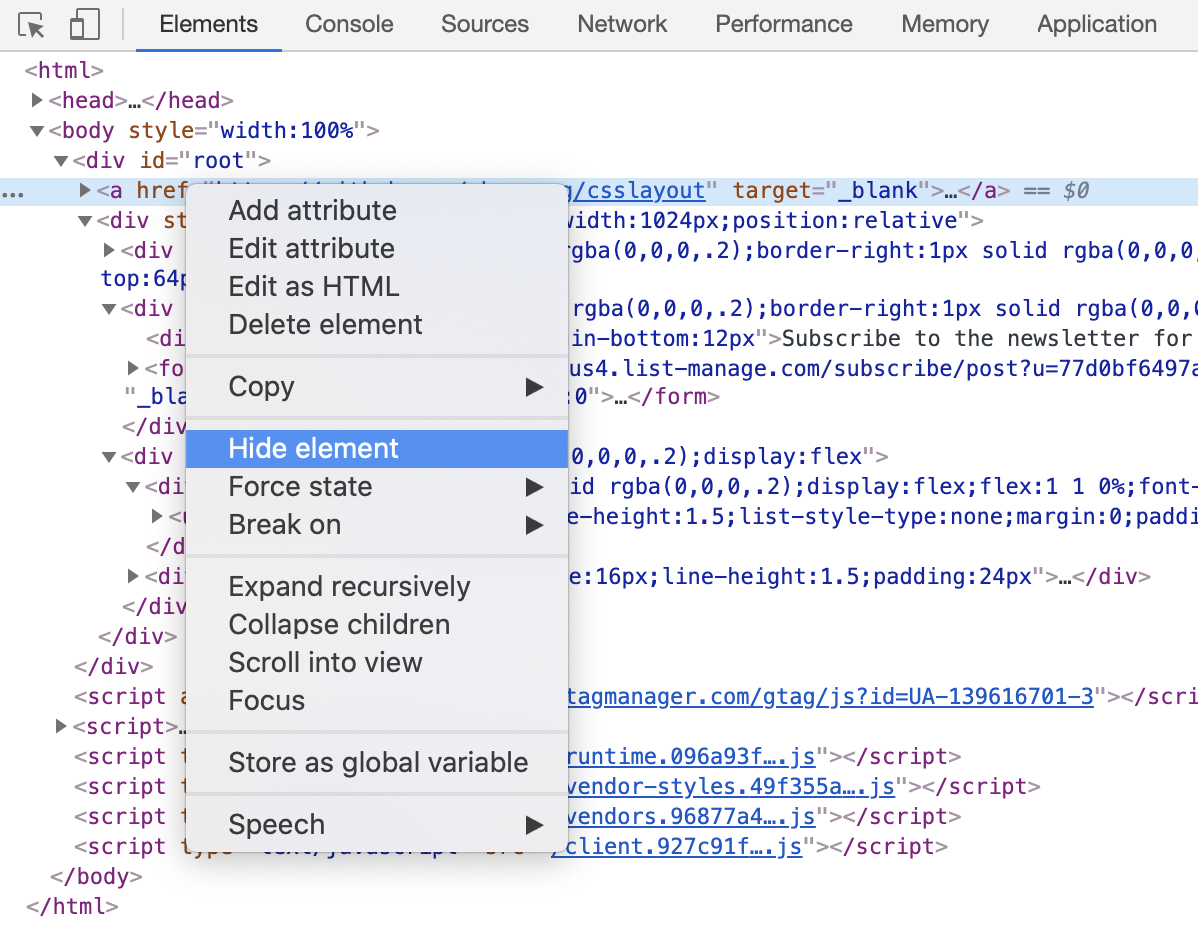
In order to do that without breaking the layout, Chrome adds a CSS class named
`__web-inspector-hide-shortcut__` to the element:css
.__web-inspector-hide-shortcut__ {
visibility: hidden !important;
}As mentioned above, applying the visibility style to an element doesn't effect on any children, so Chrome adds a following style to make all children invisible:
css
.__web-inspector-hide-shortcut__ * {
visibility: hidden !important;
}#Good to know
Nowadays, it's very easy for us to set the opacity for given element and its children with a single line of CSS:
css
.overlay {
opacity: 0.75;
}Many years ago, when the web developers have to deal with the old browsers such as Internet Explorer 6, 7, 8, here is what we have to do in order to support various browsers:
css
.overlay {
/* For IE 5, 6, 7 */
filter: alpha(opacity=75);
/* For IE 8 */
-ms-filter: 'progid:DXImageTransform.Microsoft.Alpha(Opacity=75)';
/* For Netscape */
-moz-opacity: 0.75;
/* For Safari 1.x */
-khtml-opacity: 0.75;
/* Our good friends */
opacity: 0.75;
}Questions? 🙋
Do you have any questions about front-end development? If so, feel free to create a new issue on GitHub using the button below. I'm happy to help with any topic you'd like to learn more about, even beyond what's covered in this post.
While I have a long list of upcoming topics, I'm always eager to prioritize your questions and ideas for future content. Let's learn and grow together! Sharing knowledge is the best way to elevate ourselves 🥷.
Recent posts ⚡
Newsletter 🔔
If you're into front-end technologies and you want to see more of the content I'm creating, then you might want to consider subscribing to my newsletter.
By subscribing, you'll be the first to know about new articles, products, and exclusive promotions.
Don't worry, I won't spam you. And if you ever change your mind, you can unsubscribe at any time.
Phước Nguyễn

